In this workflow, we’ll look at some Semrush Project tools that will help you quickly discover a website’s gaps you need to focus on first to improve its health and visibility.
- Launch Site Audit – what should I pay attention to?
- Interpret Site Audit results – what should I do first? How does Google bot see my site?
- Gather On Page SEO Ideas – how do I get SEO recommendations for individual pages?
- Track changes – how do I understand that I am on the right way?
1. Launch Site Audit
In the projects section, you will find the Site Audit tool, a powerful website crawler that will check your site for 120 on-page and technical SEO issues. It will show the Errors, Warnings, and Notices we found on the site and provide a list of landing pages that you need to fix.
(1) You can configure the tool for a specific part of the site (your blog, for example), or your entire site. To do so, click on the domain name in the “Crawl scope” section.
(2) If the number of pages on your site doesn’t exceed your limit for crawling*, then it’s worth setting up the audit for the entire site to get a more complete picture. Choose the number of pages to crawl in the “Limit of checked pages” field.
*Site Audit limits: Pages to crawl per month: PRO – 100 000; GURU – 300 000; BUSINESS – 1 million; Pages to crawl per project: PRO – 20 000; GURU – 20 000; BUSINESS – 100 000
(3) Setting the crawl source determines how the Semrush Site Audit bot crawls your website and finds pages to audit. To audit your site by the GoogleBot way (navigating through the links we see on your page’s code) choose Website as your Crawl source. This will help you see any crawlability problems.
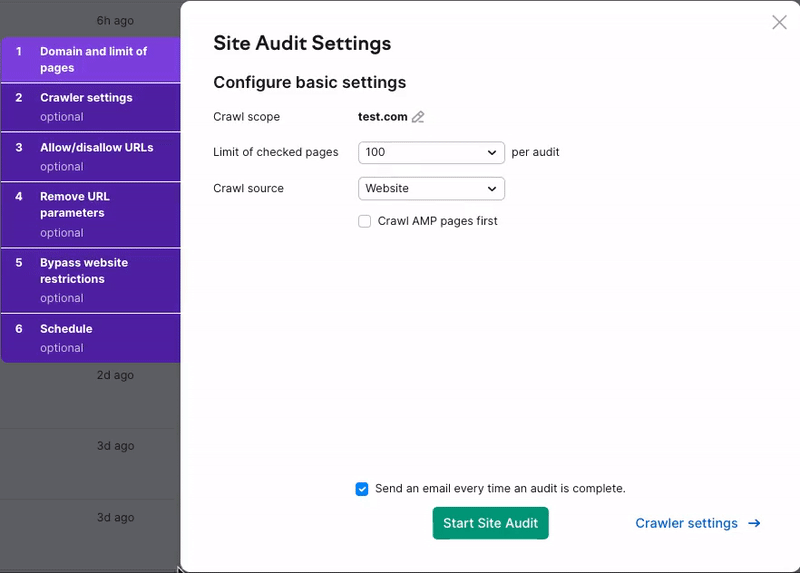
Full Configuring Site Audit Manual
2. Interpret Site Audit results
When Semrush finishes auditing your website, you get a Site Health Score representing how healthy the website is, a list of issues broken down into three levels, and seven Thematic Reports to look into particular groups of issues at a time.
The three levels of issues are:
Errors: the most important problems on the website that needs attention first;
Warnings: issues that are slightly less important than errors, but still will make an impact when fixed properly;
Notices: issues that are not extremely important but could lead to issues down the line and are good to be aware of.
So, the best way to start making changes on your site that will improve its health and visibility would be to work on all of the Errors.
Use Thematic Reports
Read all about our Thematic Reports
For quick wins, you should focus on the Thematic Report that received the lowest percentage of health.
In the case of our example – it would be Internal Linking with a score of 67%.
Click “View Details” to investigate the triggered Issues and stats. Focus on fixing the Errors to maximize the benefits with minimal efforts.
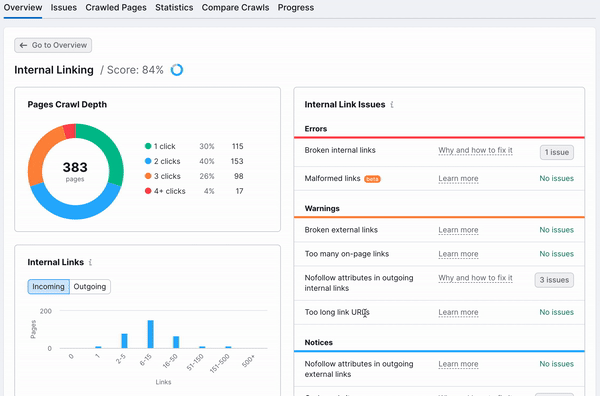
If you look at the "Why and how to fix it" section, you will find that multiple broken links may worsen your search engine rankings because crawlers may think that your website is poorly maintained or coded. In addition, you'll receive recommendations on how to fix this error.
To see on which pages the error occurred, click on the button with the number of issues to the right.
There are two ways you could approach this. One way would be just going after all of the Errors in each Thematic Report, starting with the report that had the lowest score and working up to the highest score. Or, you could start by addressing Site Performance and HTTPS issues, since those can give you the quickest results when fixed.
Don’t forget to hit the “Re-run Campaign” button periodically (but keep an eye on your account’s page crawl limits)
Take note:
When working with the Crawlability Thematic Report, you can also use Log File Analyzer, which analyzes your access logs and presents a report about how GoogleBot crawls your website. Read more about how Log File Analyzer works.
Find Your Website’s Top Issues
There will also be a list of the site’s Top Issues on the Overview tab. These are the most important issues detected on your website based on their repetition and priority level.
After you fix at least 3 top issues, use the “Re-run campaign” button. Your Health Score should increase, and new issues should appear in the Top Issues section.
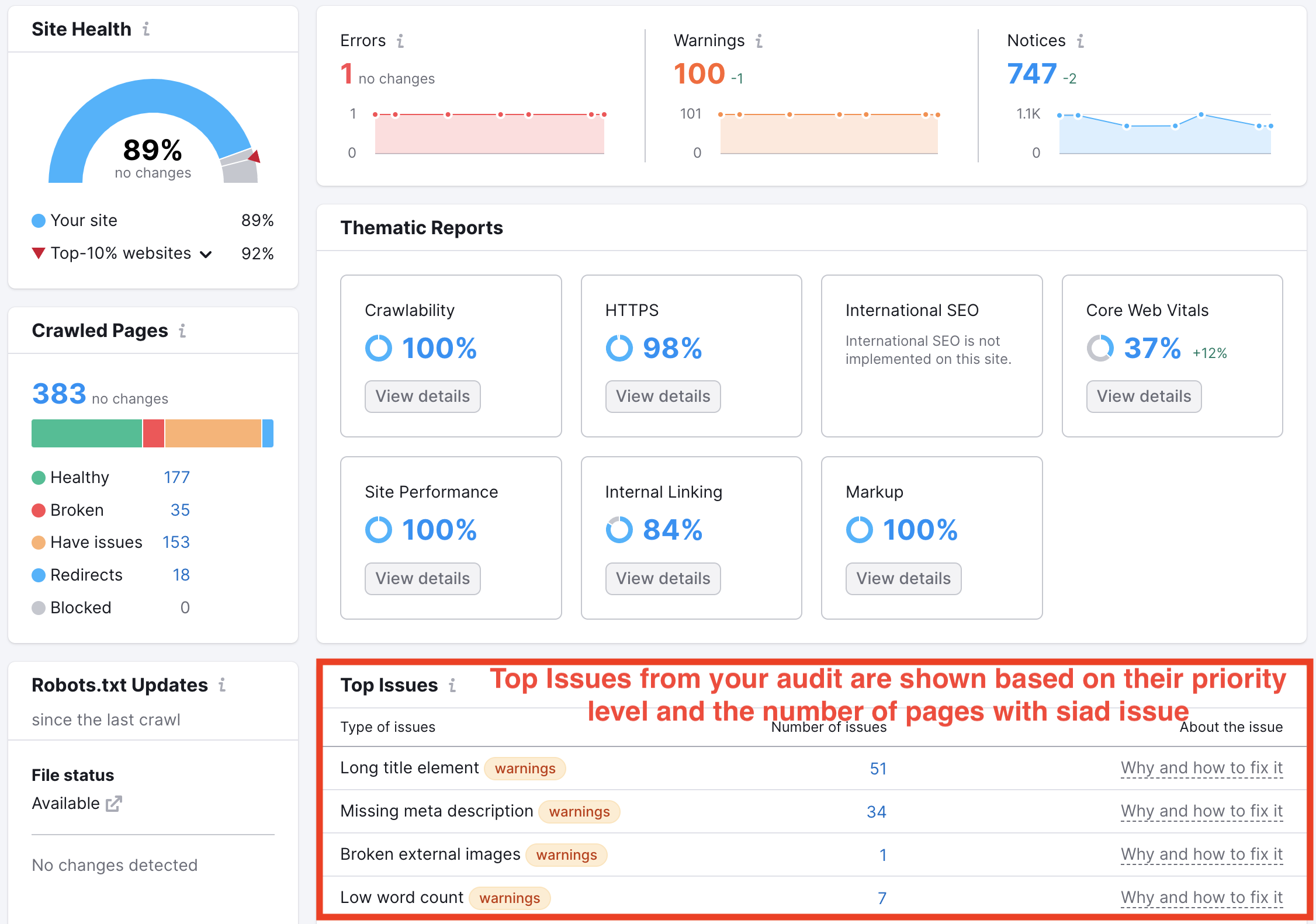
3. Gather On Page SEO Ideas
After you’ve taken care of your website’s technical areas of improvement, you can use the On Page SEO Checker to get an actionable list of SEO recommendations for your site.
Ideas provided by this tool are based on the top 10 competitors on the search engine results page (SERP) for your target keywords. Ideas are related to Strategy, SERP Features, Content, Semantics, Backlinks, and Technical Issues.
The only thing you need to set up this tool is a list of the keywords that you want each page on your site to rank for. If you can specify keywords for each page, then use the “Manual” or “File” option when you set up the tool. You can also integrate your Google Search Console to upload the pairs of keywords and landing pages that get the highest number of clicks.
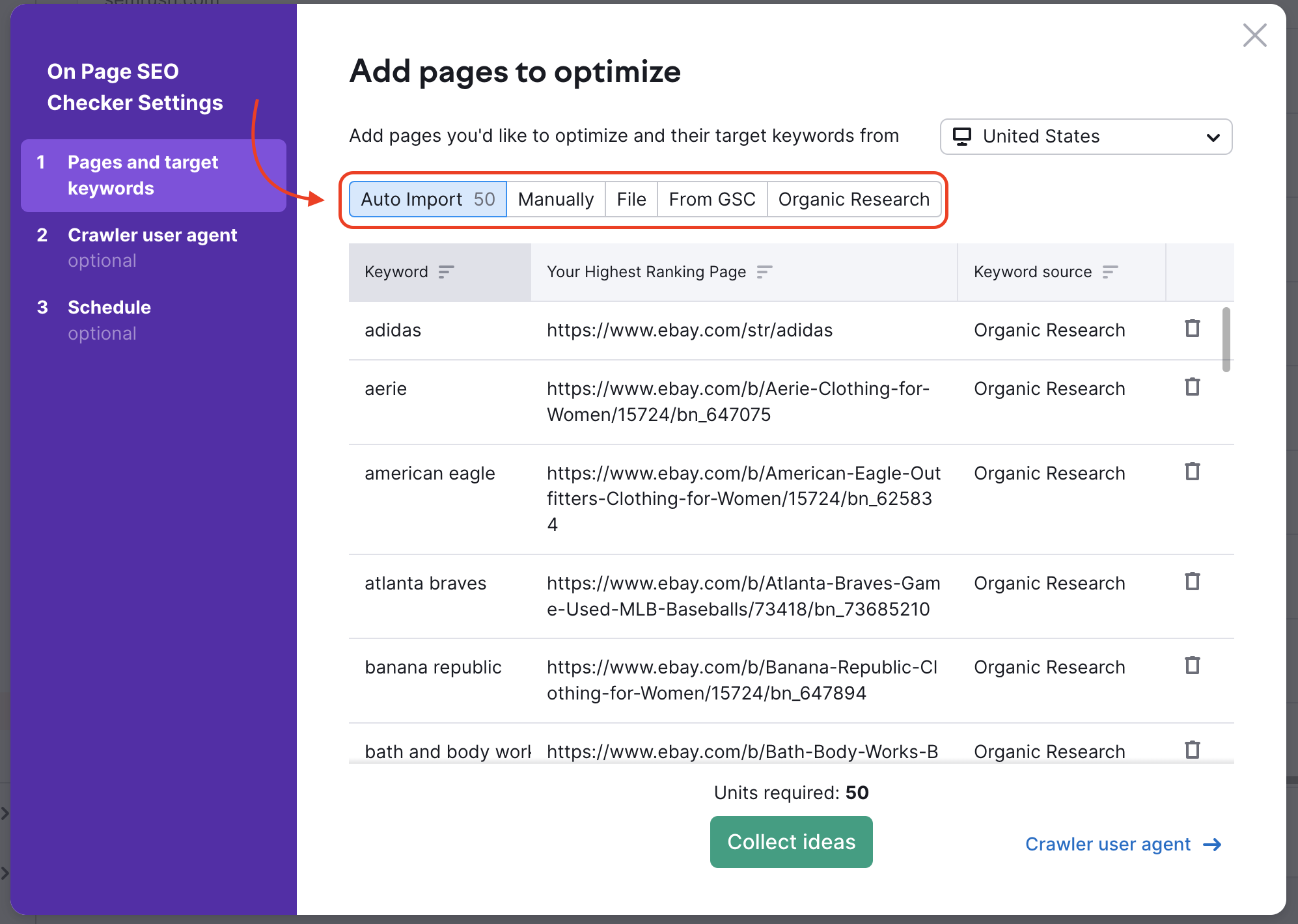
In case you can’t specify the most suitable target page for each of your keywords, use the “Auto Import” option, which suggests pages on your website ranking between position 11 and position 100 in Google’s results.
Once you set it up, you'll get your optimization ideas from the tool, which could include suggestions like:
- How to prioritize pages on your site to focus on optimizing for each keyword;
- How to improve any pages that are likely to win a Featured Snippet;
- How to use target keywords in <meta>, h1, and body tag; how to make your content more readable; how to utilize video content;
- Semantically related words for the text on your site pages;
- Backlink opportunities;
- How to improve users’ experience - you need to connect your Google Analytics account to see bounce rates, time on page, and page load time;
- Technical SEO ideas.
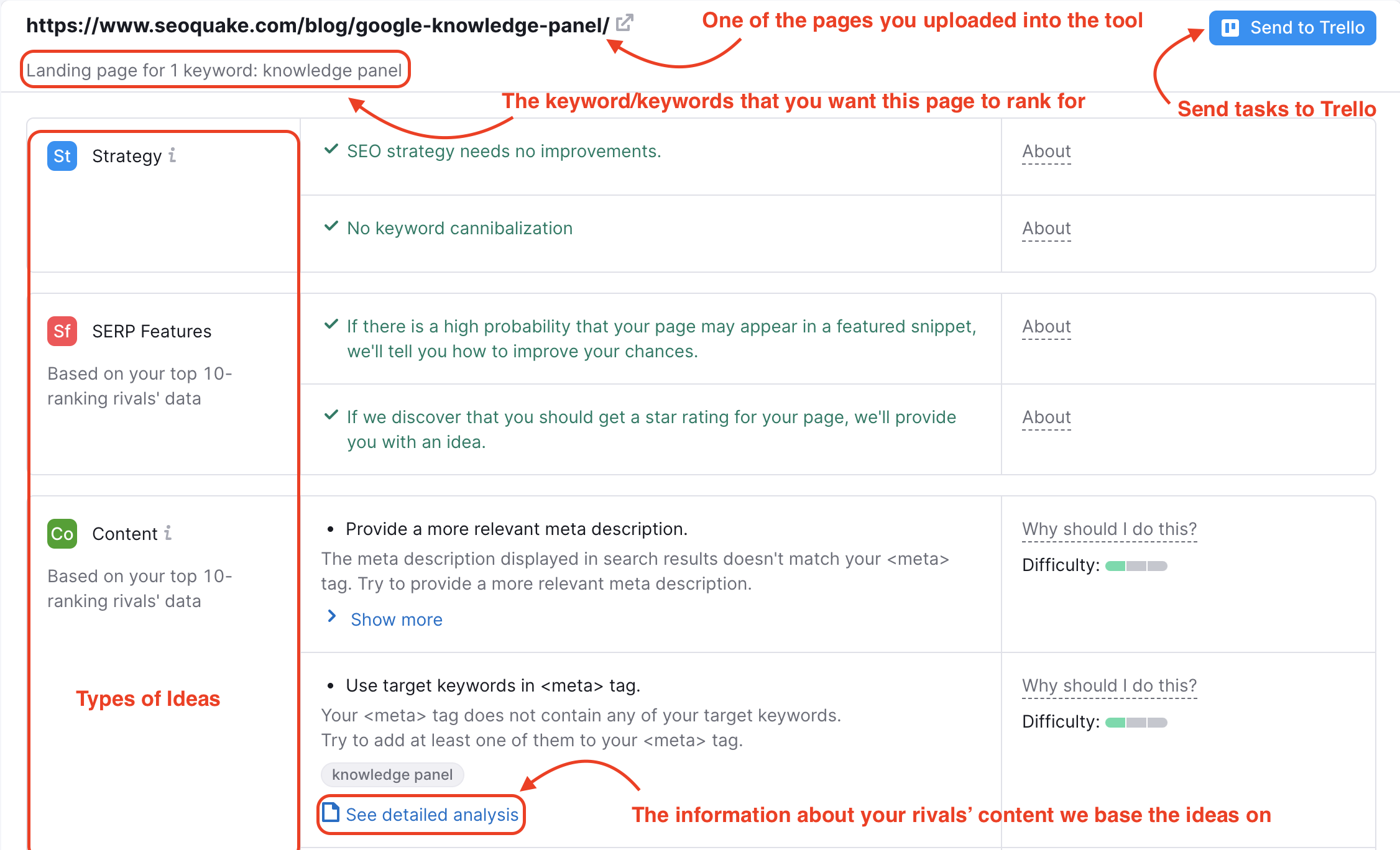
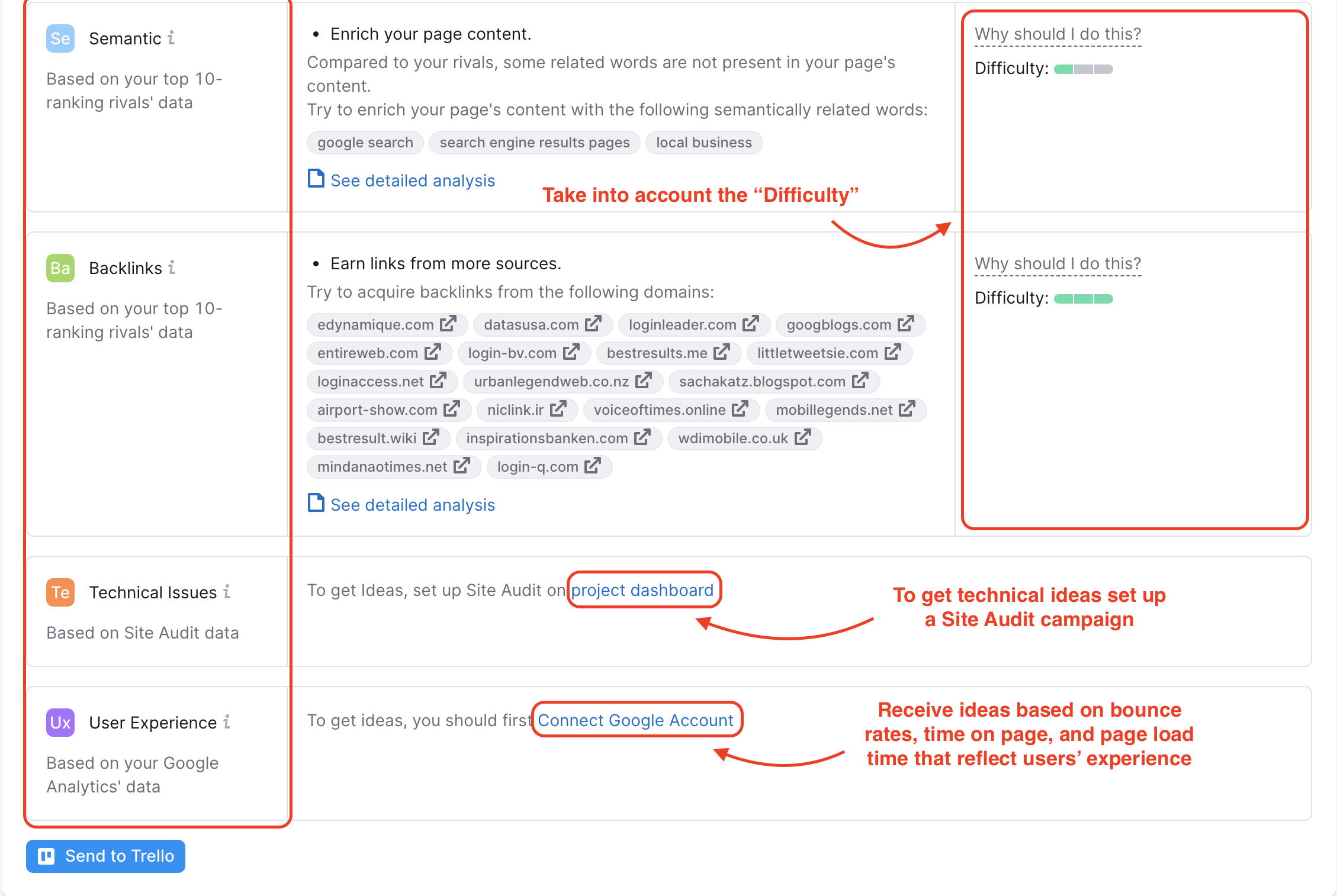
Start from the most important pages of your site and introduce those ideas that are marked with one green rectangle in the “Difficulty” section first. They are the easiest to implement. Then continue with more difficult ideas.
4. Track changes with the help of Position Tracking
Position Tracking is a terrific tool that will show your website's daily rankings for a custom set of target keywords, so you can measure your success over time. It measures your website’s visibility, estimated traffic and average position as it gains or loses positions for your target keywords.
Ideally, after you make the recommended changes that the tools above suggest, you will see an improvement in your website’s rankings.
When configuring the tool, you need to add the keywords that you would like your site to be ranking and your business name as it would appear in results.
In addition to adding your target keywords, you can make your campaign super specific with a target device and location.
There are different sources from which you can add keywords to the sandbox: manually, from a file, from Semrush Analytics for your domain, or from your Google Analytics. If you don’t have a prepared list of keywords, then:
- Arrange a short brainstorm and add keywords that you feel are relevant to your site;
- Use the options “From Semrush Analytics” and “From Google Analytics” to add keywords to the Project's list of keywords. In the future, you will expand the list of keywords, recognizing by which keywords your competitor is ranking, as well as adding keywords from Organic Traffic Insights.
- Download a list of your website’s top search terms from Google Search Console, and import that file
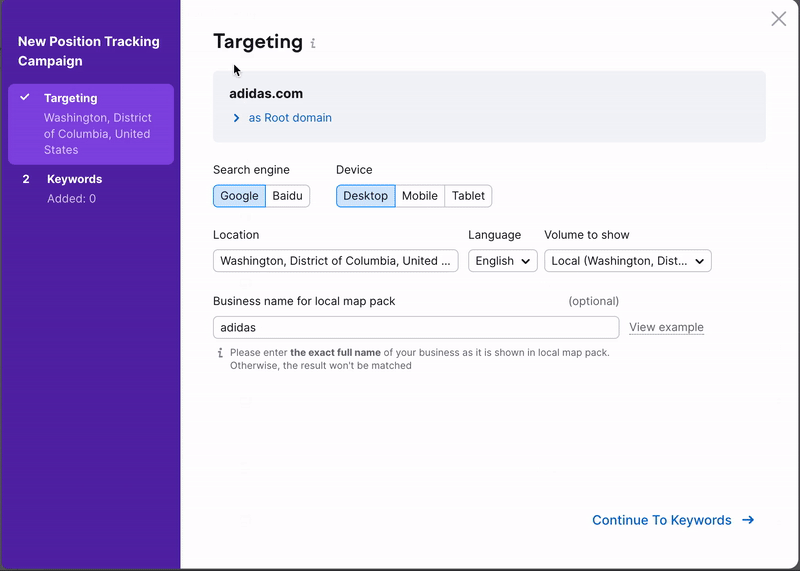
- How to Create a List of SEO Target Keywords
- How to Do Keyword Research with Semrush Keyword Magic Tool
- Configuring Position Tracking
Once you setup the tool, the tool begins to daily track changes in your positions on SERP for your and your competitors’ rankings.
You can check your overall status in the Landscape report, and your specific keywords in the Overview, Ranking Distribution, Rankings, and Pages reports.
You also will never miss a beat in your website’s improvements with the help if Semrush Position Tracking App: Google Play store (Android) and iTunes store (iOS).
After completing this workflow, you can have a general understanding of a website’s main weaknesses and areas for improvement!