How does Organic Traffic Insights identify the (not provided) keywords from Google Analytics?
This article is intended to explain what (not provided) keywords in Google Analytics (GA) mean and why you should be aware of them, how one can uncover these keywords using their Google Search Console (GSC) account, and how this complicated workaround can be simplified and replaced by using Organic Traffic Insights, the tool designed to be a (not provided) solution.
What is a (not provided) keyword?
In October 2011 Google started encrypting search data to make search more secure for users and restricted access to keywords that attract visitors to a website in GA.
Before this update, a website owner could easily see the exact organic keywords that were driving the most search traffic to a particular page. This allowed you to know what people were searching for and correct your SEO strategy right away.
Now, your GA account shows up to 99% of the keywords you rank for as "not provided".
There is a way to find these keywords using GSC. But what if you have no GSC? Or want to see the combined data like page, search queries bringing users to it and engagement metrics for these pages. The beauty of Organic Traffic Insights is that the tool does all these automatically.
How to unlock (not provided) keywords using Organic Traffic Insights
Our (not provided) solution automatically merges data from your GA & GSC accounts and the Semrush database into one place, saving you the time and effort of going through these workarounds.
In more detail, Organic Traffic Insights:
- Checks the landing pages from your GA where (not provided) keywords were shown
- Merges this data with your GSC search queries for each page respectively
- Adds keywords that drive traffic to the same pages according to the Semrush database
- Gives you a list of (not provided) keywords
The number of landing pages available for analysis depends on your Semrush plan.
Even if you don’t have a GSC account, Organic Traffic Insights helps you disclose (not provided) keywords using information from the Semrush keyword database!
Let’s see how it works in just one click.
- Go to Organic Traffic Insights for which you’ve set up a project and click on the blue number under GSC in the Keywords column for the landing page you’d like to research.
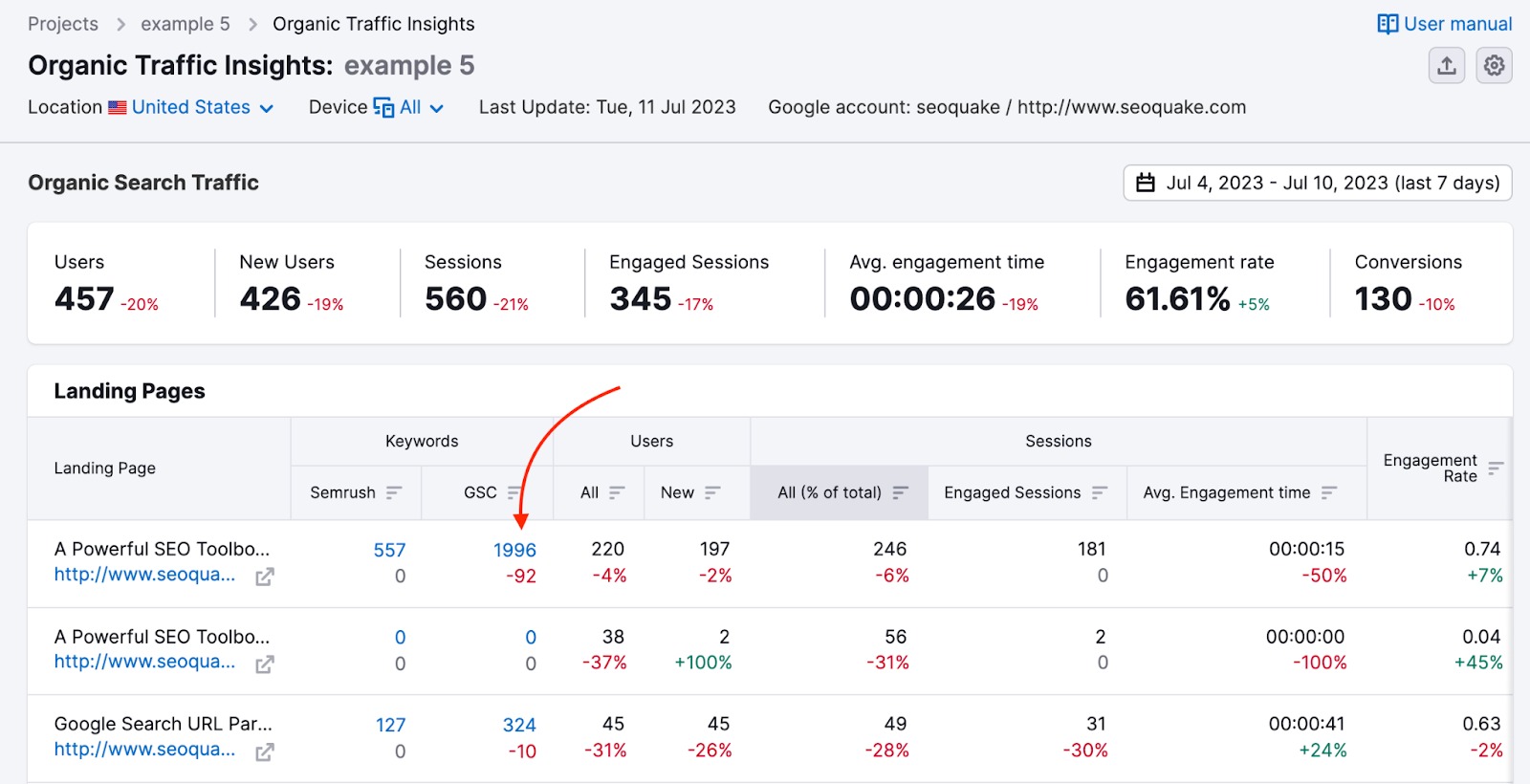
- That’s it. In the resulting table, you’ll see the unveiled keywords that are sending traffic to this landing page.
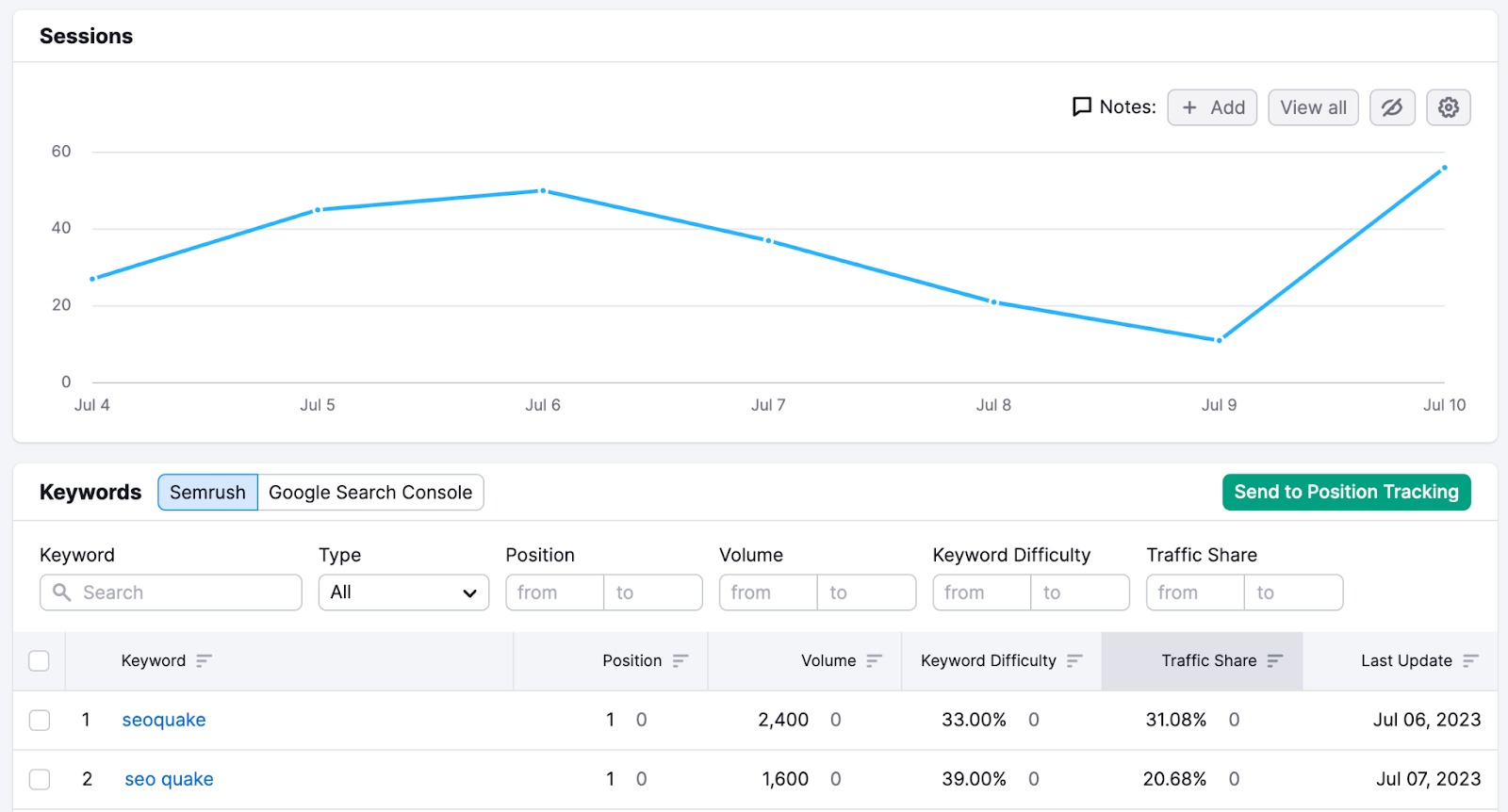
- If you don’t have a GSC account or you’d like to get more keywords to get a complete picture, just click on the blue number below the ‘Semrush’ tab, where you’ll get keywords from our database that drive you traffic, along with such metrics as Position, Volume, Keyword difficulty and Traffic share.
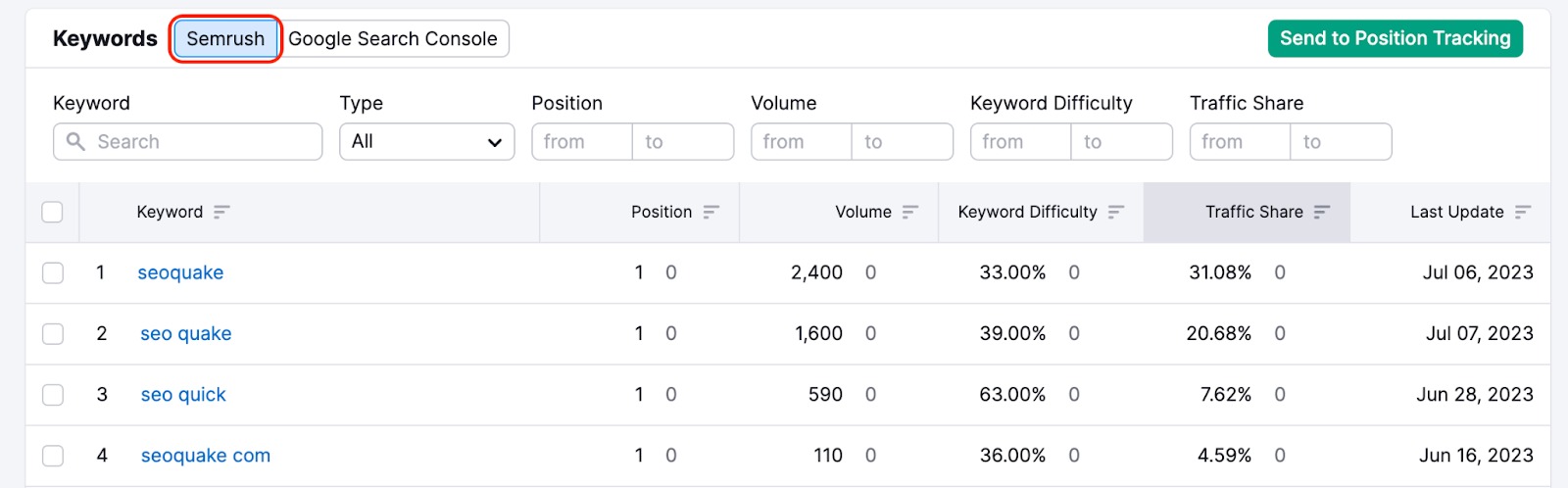
Where to find keywords in Google Search Console
You can find all the search queries (keywords), including those that are marked as (not provided) in GA, in the Performance section in your GSC in the left-hand side menu. Filter the report by landing page. Now you can see the search queries that drive traffic to each page.

Where to find (not provided) keywords in Google Analytics
As for GA, you can find the pages that have (not provided) keywords in the Manual Campaigns report.
- Go to Google Analytics 4 > Reports > Acquisition > Overview > View manual campaigns. To find the manual campaigns report, you may need to scroll down the page.
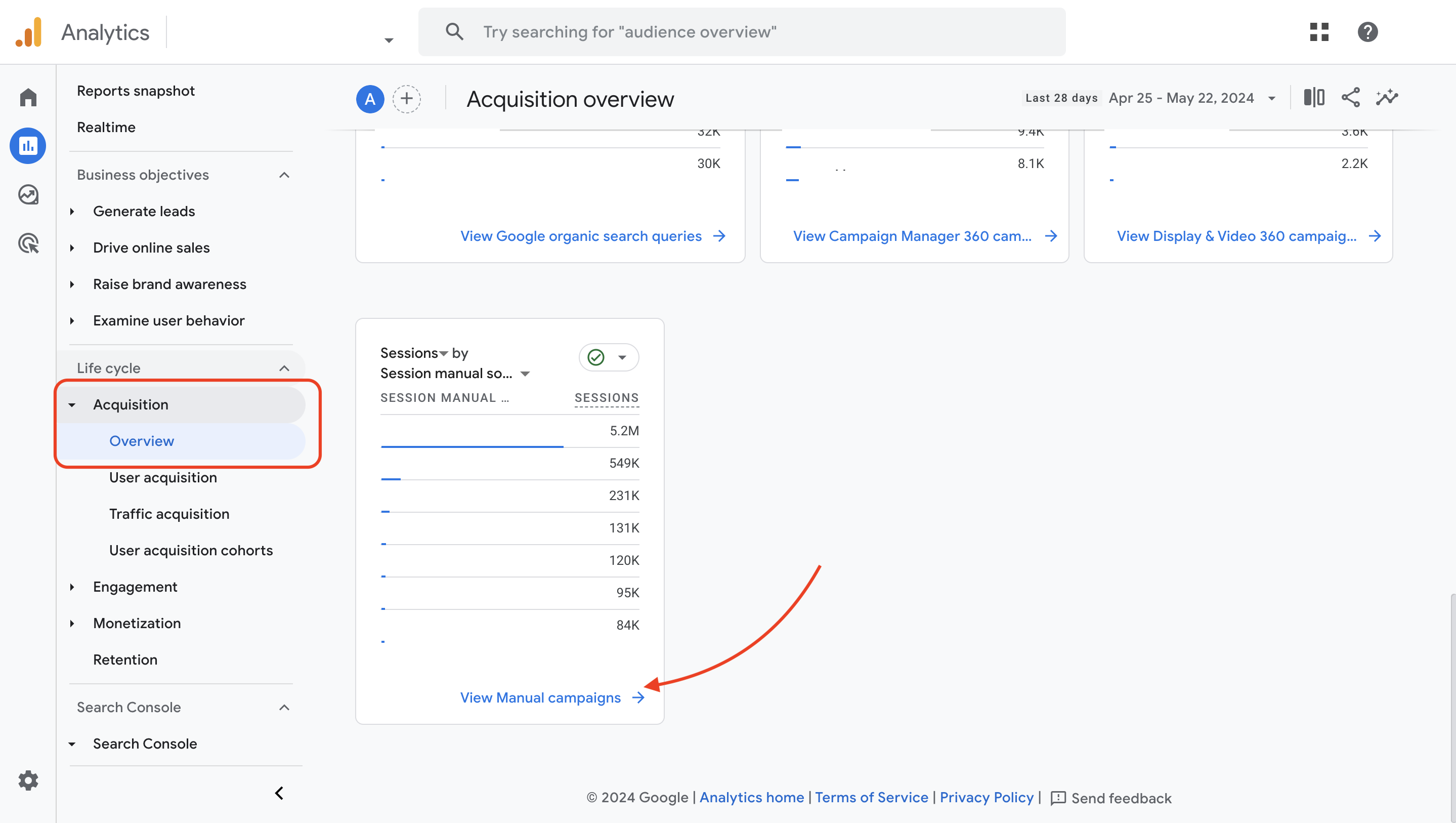
- Next, select Session manual source dropdown > choose Session Manual term. In the first column, you’ll see the (not provided) keywords.
You can use filters to receive the report on specific pages via the plus button next to the Session manual term filter (select Page / screen > Landing page + query string as your options).
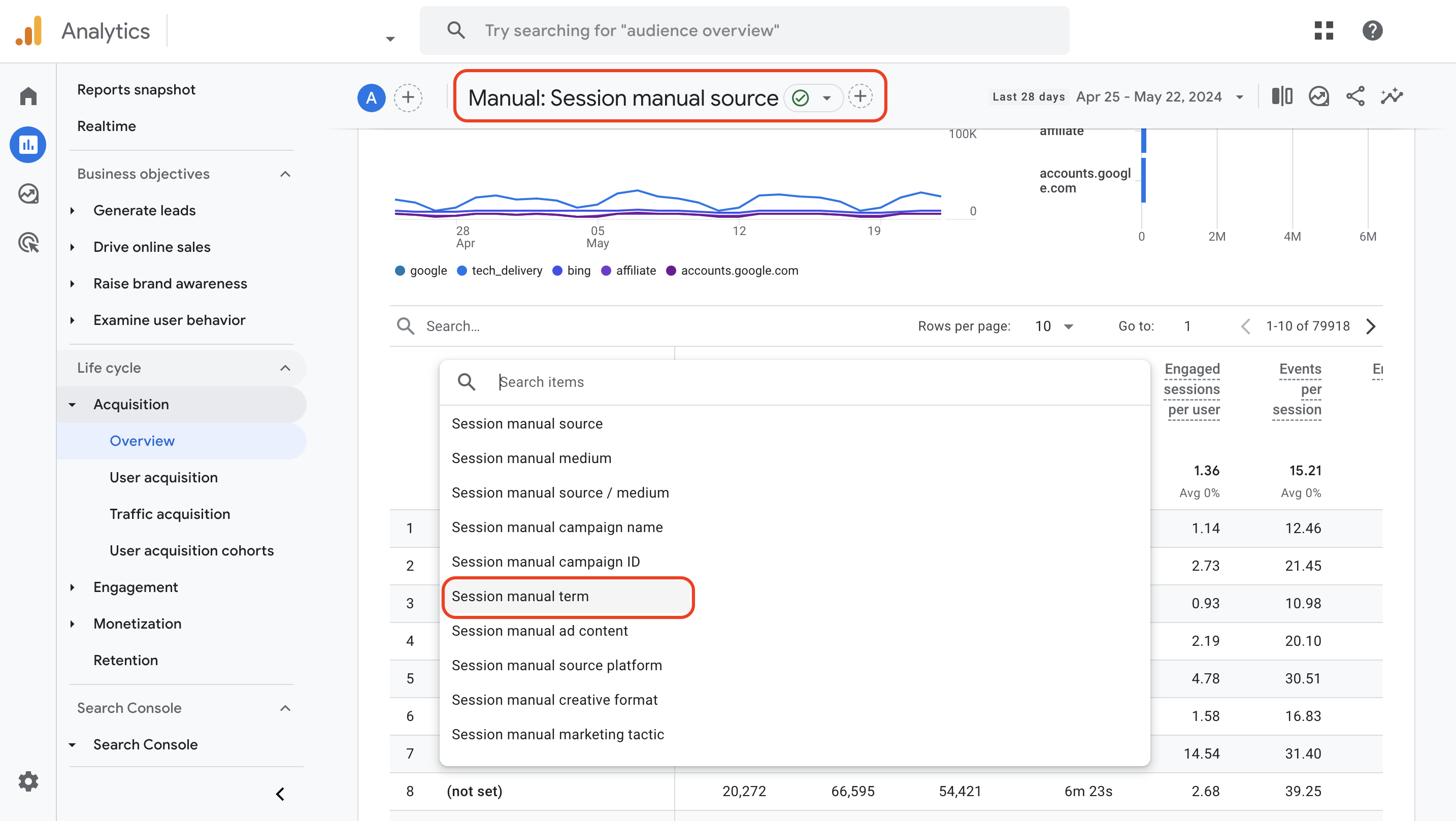
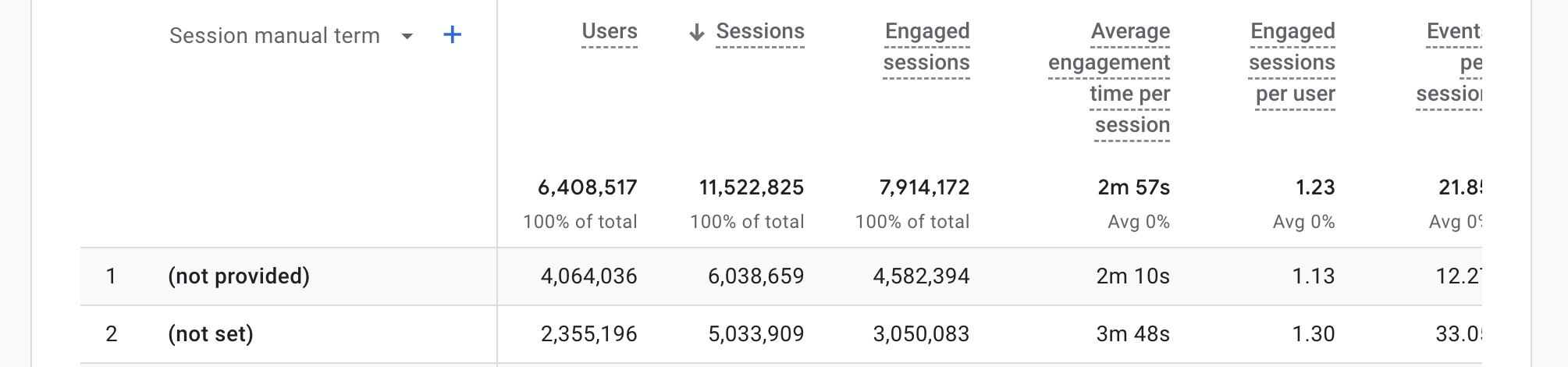
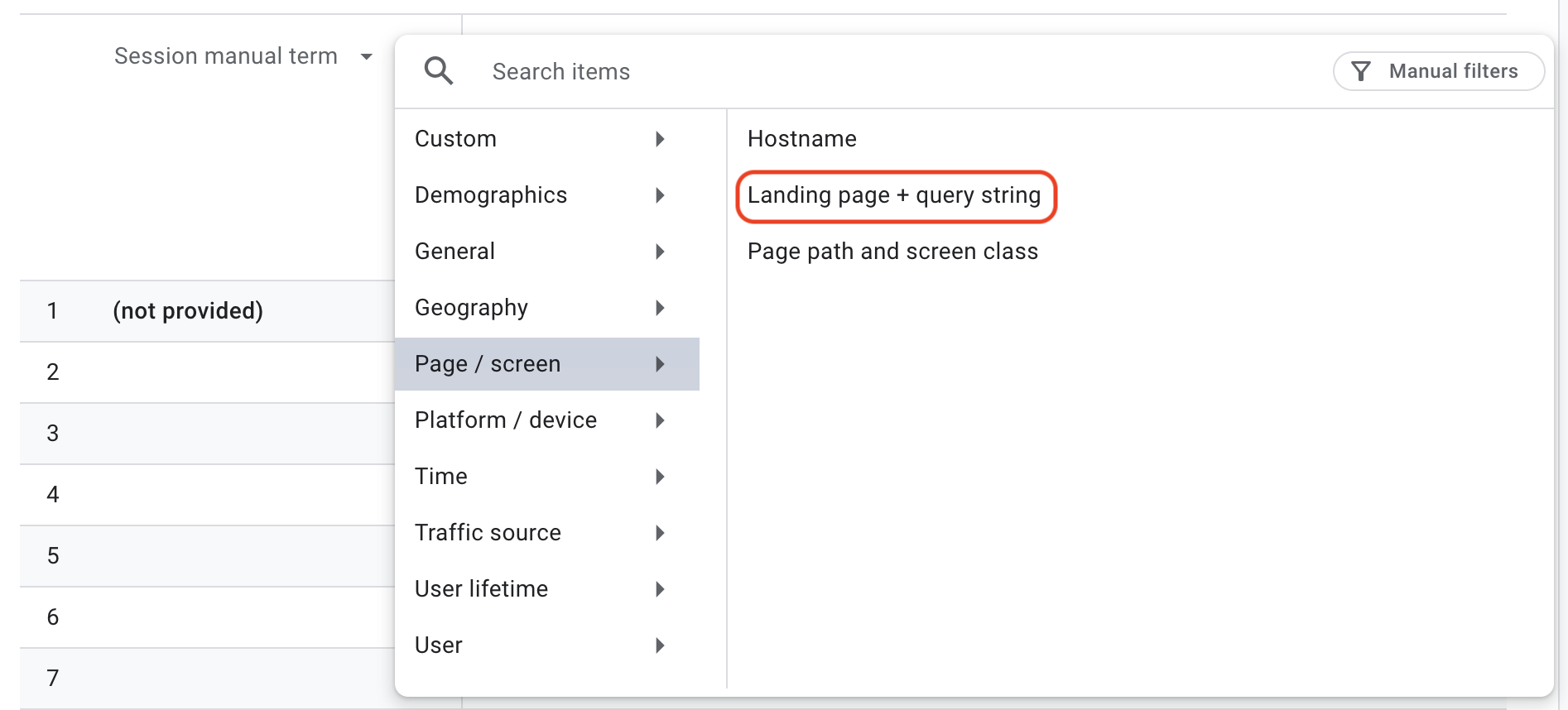
Note: In some cases, you won't see the manual report. That means it may have been removed or wasn't included in your default set of reports. You can add the report to the navigation if you have an editor or administrator status.
To get more tips on how to work with Organic Traffic Insights and benefit from the extensive filtering options, head to this manual.
Check out more Google Search Console techniques to improve your webpage performance.
- How Come I Can't Add Multiple Projects To Organic Traffic Insights?
- How does Organic Traffic Insights identify the (not provided) keywords from Google Analytics?