The One2Target Socioeconomics report allows you to view breakdowns and side-by-side comparisons of socioeconomic data for selected domains across specific time periods and locations.
The Socioeconomics report can help you analyze the breakdown of:
- Household sizes
- Income levels
- Employment statuses
- Education levels
To begin, enter up to five domains to compare. Once you enter your selected domains, make sure you’ve also defined your desired timeframe, location, and device type at the top of the report.
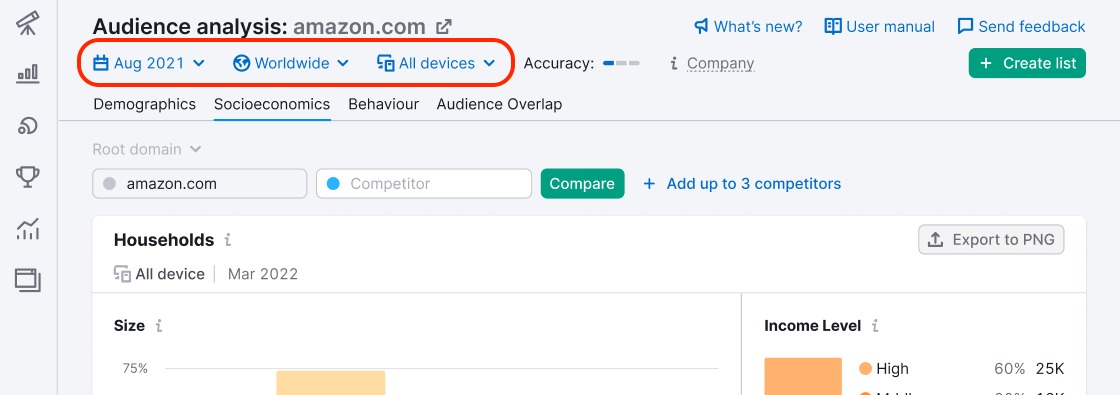
Households
Once you’ve entered your market domains and defined your timeframe, location, and device type, you’ll first encounter the Households section of the report. This widget is broken into two sections.
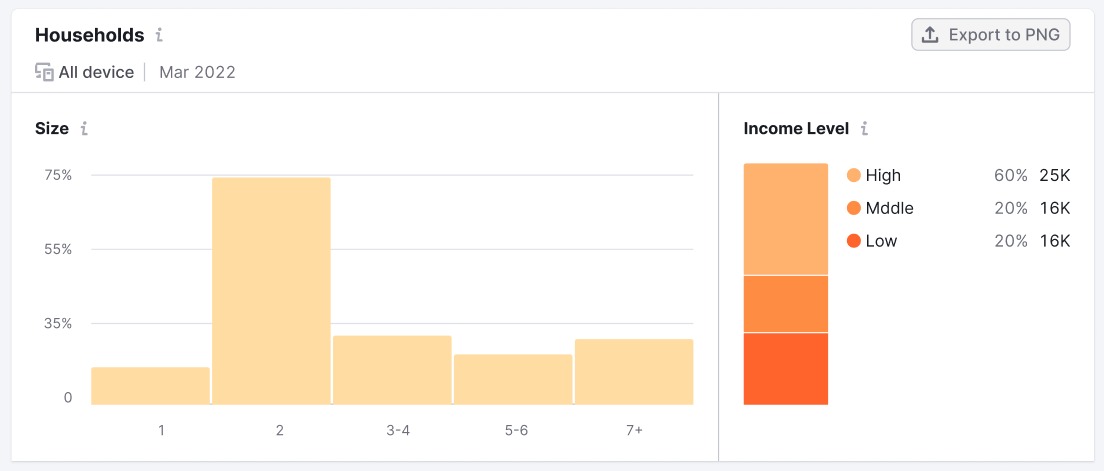
To the left, you’ll find a breakdown of audience household sizes. This graph shows the different portions of the audience that live in households with sizes varying from 1 person to 7+ persons.
On the right, you’ll see the Income Levels graph. This section shows the breakdown of High, Medium, and Low income households within the market audience.
Income level data is based on social demographics studies conducted by third-party partners. Study participants self-identify as low, medium, or high-income.
Note that the Income level percentages are defined by the country database you selected. Low, middle, and high income levels may differ depending on the location you’re looking into.
Employment Status
Next, you’ll discover the Employment Status widget. The bar graph reveals the breakdown of audience employment statuses. Employment statuses include:
- Homemaker
- Retired
- Full-time work
- Student
- Parental leave
- Business owner
- Part-time work
- Leave of absence
- Unemployed
The top three audience employment statuses will be highlighted at the top of the chart. To the right of each bar, you can see the share and number of audience members in each.
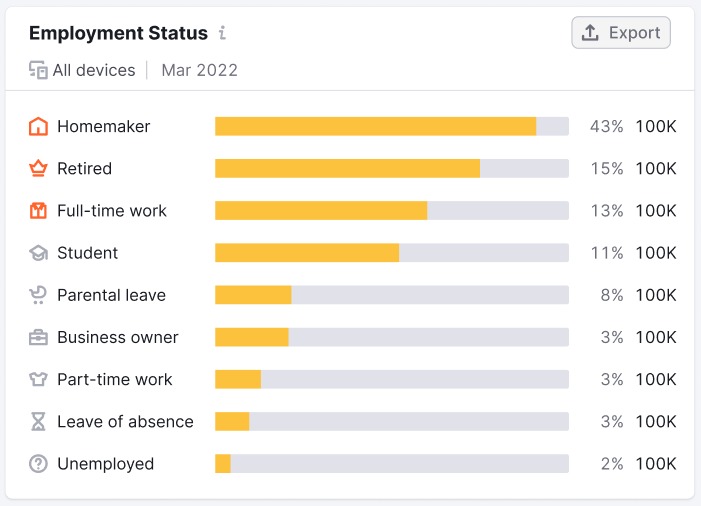
Education Level
Finally, the Education level graph shows the breakdown of audience education levels. The four education levels include:
- Compulsory or highschool
- University or college
- Postgraduate
- None completed
To the right of each category, you’ll also discover the share and number of audience members for each category.
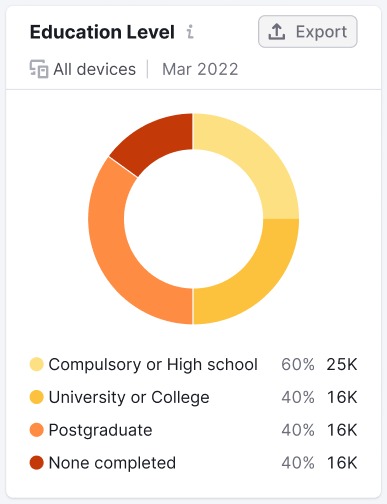
As with any of the above widgets, you can download the charts in PNG or CSV formats. Employment Status and Education Level data can also be exported to Google Sheets. Just click the “Export” button and select your preferred file type to download.