The Competitors Discovery tab in Position Tracking is the perfect place to find all the domains that compete with your site for traffic from your target keywords. Use this report to identify your closest competitors and add them to your tracking campaign with the click of a button. Removing competitors from this report is easy as well. To start analyzing your report, check out the Competition Map at the top.
Competition Map
When you open the report, you’ll notice the domains Semrush found will be plotted out on a Competition Map. The websites are organized on this map to show who has the most keywords and best average position. The bigger a domain’s circle is in this map, the bigger their visibility is in the search results. Therefore, the larger circles represent domains that are more likely to compete with your site for your target keywords and traffic.
Hover over a domain name to find it on the Competition Map — a circle corresponding to it will be highlighted and accompanied by a pop-up with the Current state metrics.
The smart zoom function will help you quickly review a specific part of the map, which is especially useful for dealing with smaller circles.
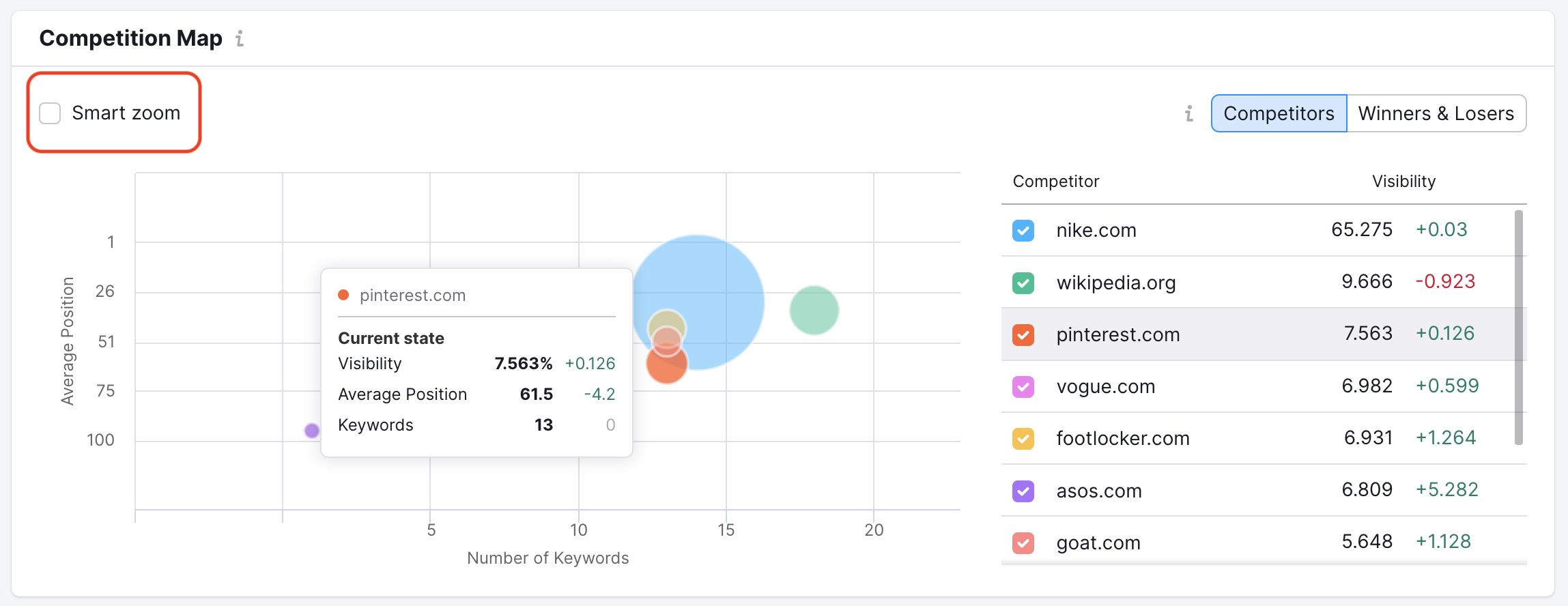
By default, this map will show the top ten domains competing for your keywords in the top 100 results. However, you can adjust the depth of competitors at any time. Analyzing your competitors in the top 100 takes a wide scope to find other sites in your target niche. If you narrow the focus to websites ranking in the top 10, 5, or 3, you'll be looking at your strongest competitors.
You can also filter the competition map by SERP Features. This will show you who is competing with you the most for keywords that have local pack results, reviews, videos, featured snippets, and more.
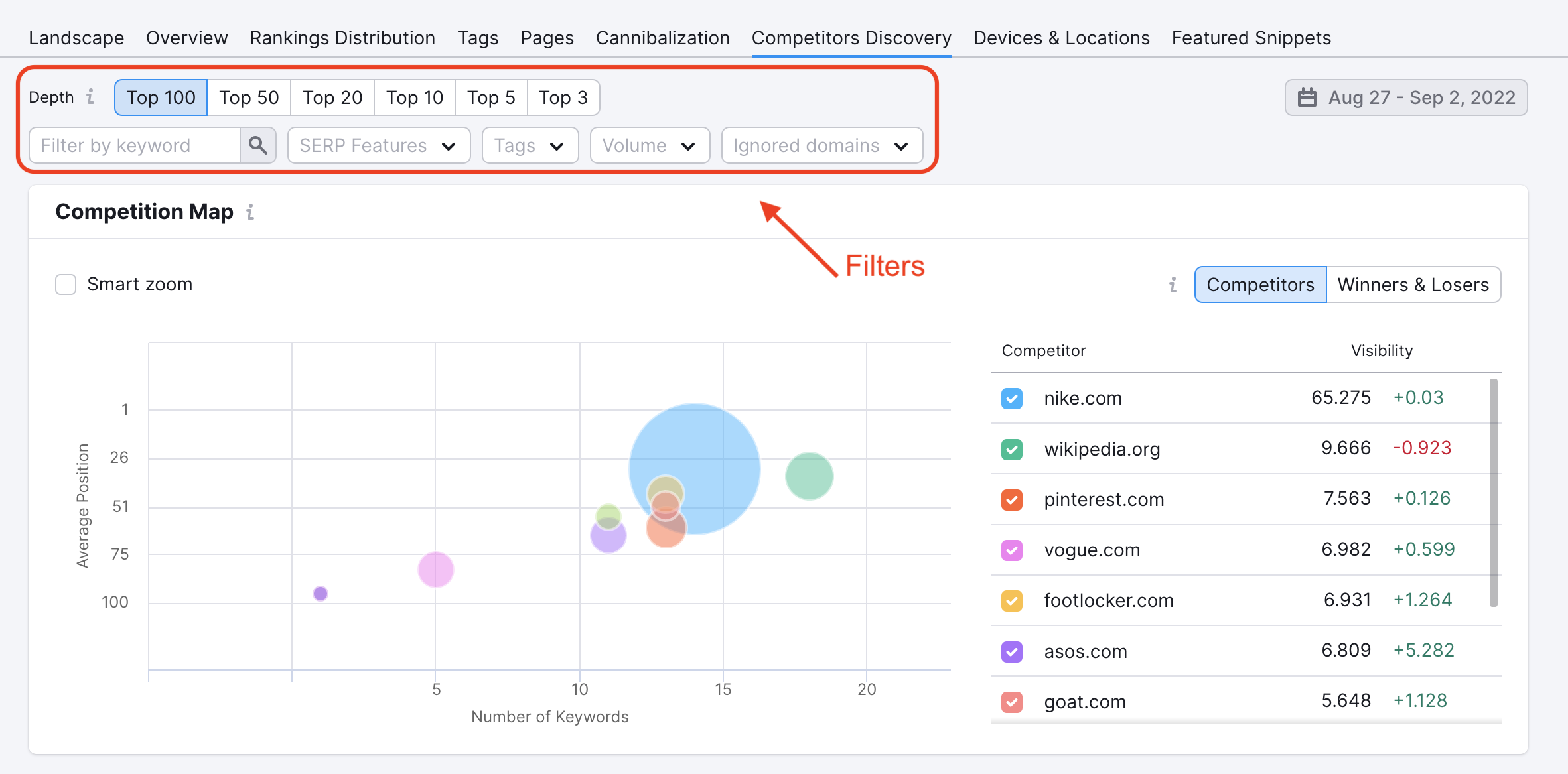
Winners and Losers
This map can also show the biggest “Winners” and “Losers” over the select time frame. Once you hit Winners and Losers, the map will show how the domains have increased or decreased their amount of keywords or average positions they hold over time.
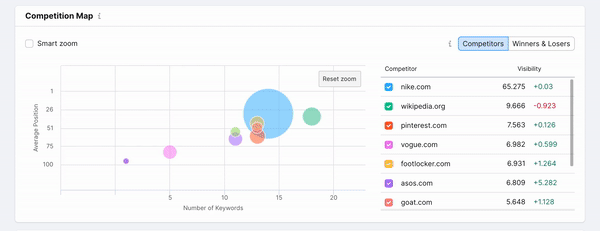
Each domain will have a colored circle (current state) and a gray circle (past state) to represent how they’ve increased or decreased their visibility. To zoom in on the graph, simply drag your mouse across a specific area.
Competitors Table
By default, the domains will be listed in the table by their total visibility across the keywords in your campaign. Estimated traffic numbers represent how many website visits in a day that these domains receive from your target keywords.
Using the settings at the bottom, you can see up to 100 competitors in the table at a time. To add a competitor from this list to your campaign, select the gray “Set as competitor” box next to their domain name.
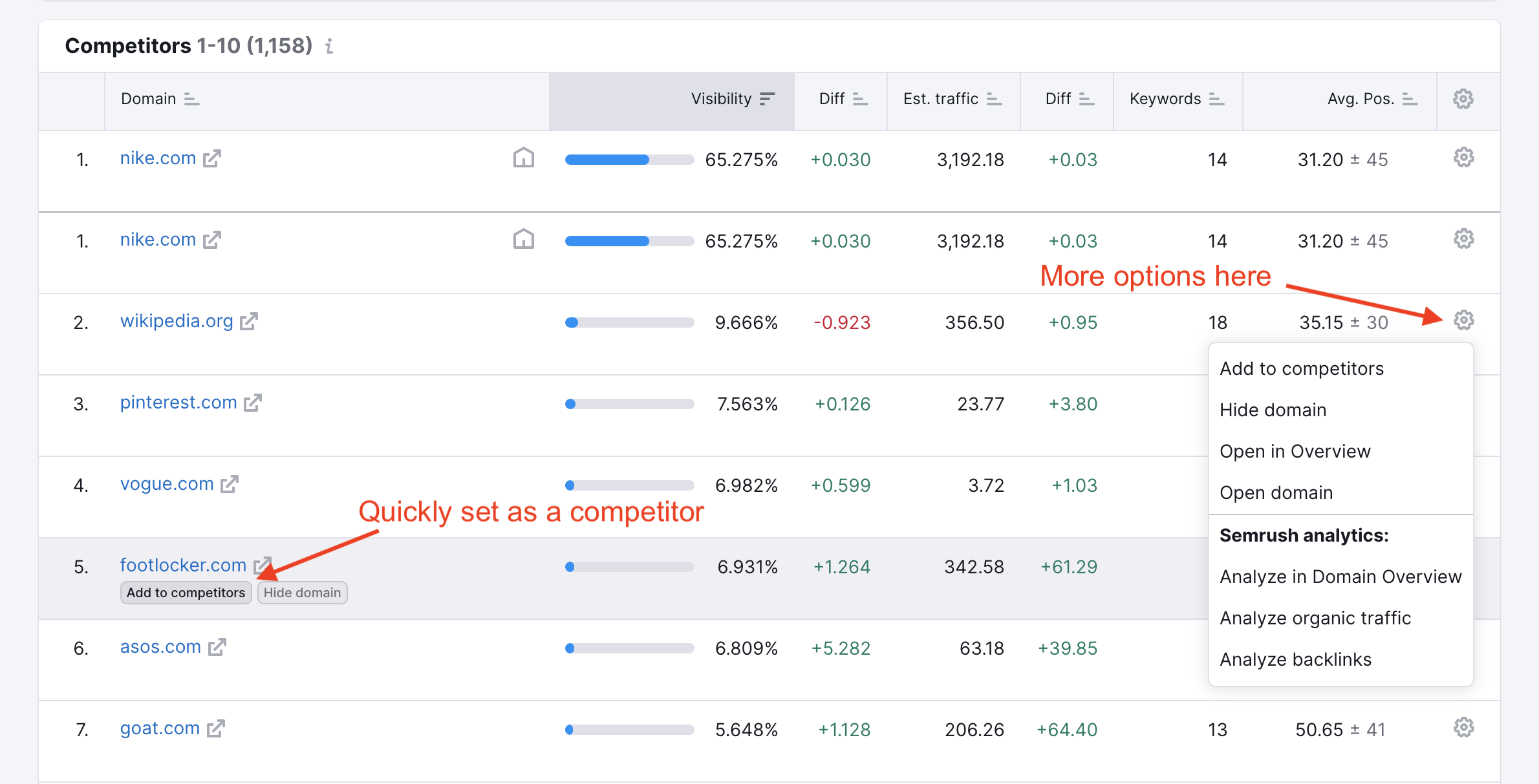
You can also remove one of your current competitors from your campaign from this table. Next to each competitor that’s already in your campaign, there will be a “Remove from competitors” box.
In the settings gear in the far right column, you can open up a whole list of options to further inspect a competitor.
With these options, you can add or remove a domain from your competitors list, ignore a domain, view an overview report (Overview tab) comparing the competitor to your site, view a detailed report (Rankings / Rankings Distribution tab), go to the competitor’s website (which will open in a new tab), or open Semrush Domain Analytics (Domain Overview, Organic Positions, or Backlinks) reports on the chosen competitor.
Hiding Domains
Another function of this table is the ability to exclude domains from this view. Users can add up to twenty domains to their Ignored filter at a time, and once a domain is added to the Ignore list, it will no longer appear in this report. You should add a site to your Ignored list if it ranks for similar keywords as you, but doesn’t seem your services directly compete with each other.
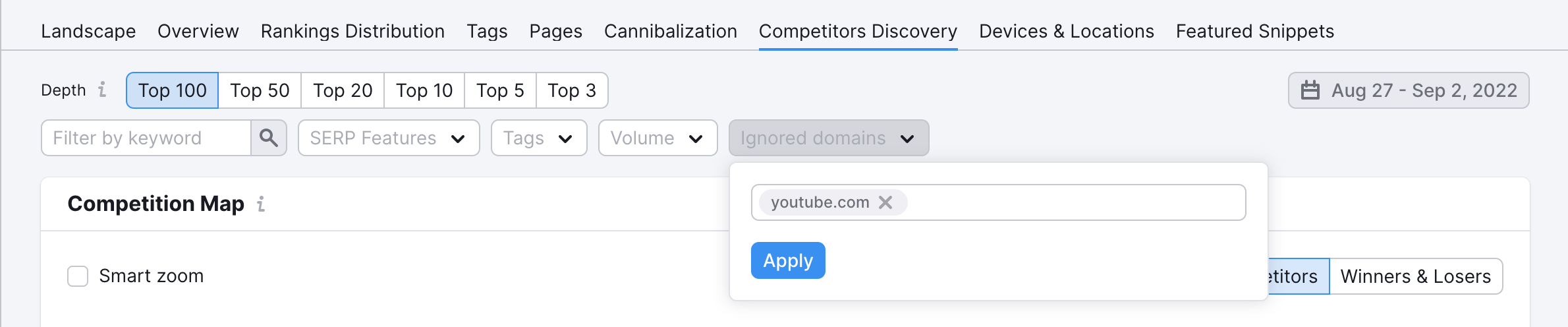
For example, if we're Amazon.com, even if YouTube.com shares a high number of keywords as us, we would ignore YouTube because their website’s content (videos/entertainment) serves a different purpose than ours (ecommerce/shopping).
Domains can be removed from your Ignored list just as easily as they were added. Just click on the “x” in the corner of the domain’s box as it appears in the Ignored filter, and its data will be added back to the campaign.